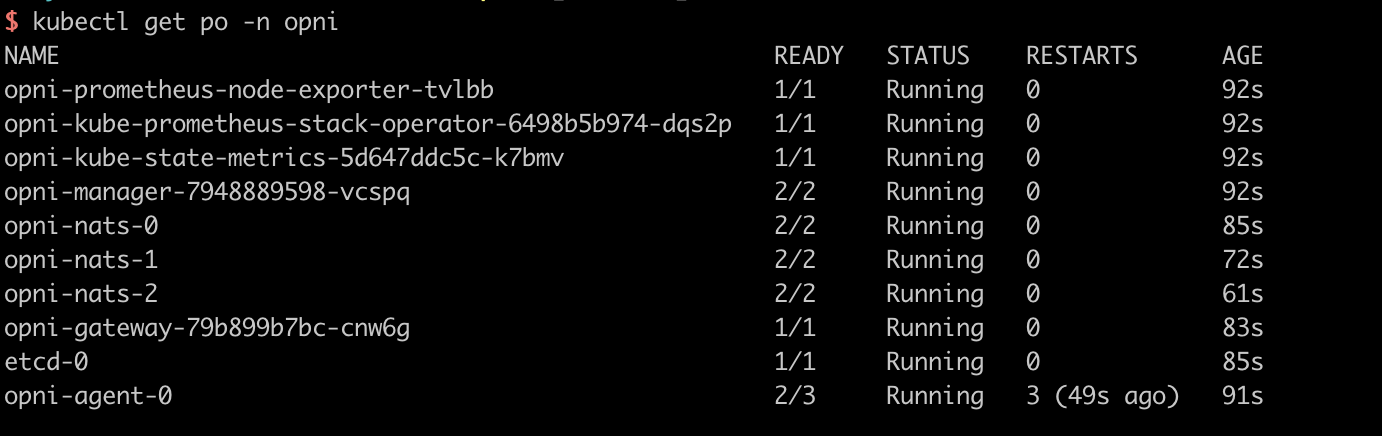Quick Start using Rancher Desktop
This guide walks you through installation of Opni on Rancher Desktop, an open-sourced desktop application for Linux, MacOS and Windows. In 10 mins, you will have Opni deployed on a local k3s cluster.
Prerequisites
- Rancher Desktop is installed and configured on your machine.
Install Rancher Desktop on your computer
Follow the official documentation to install Rancher Desktop. Once installed, it creates a local k3s cluster on your machine and installs the command line tools you need to deploy apps to it (kubectl/nerdctl/helm).
Make sure to switch k8s context to the local k3s cluster in Rancher Desktop
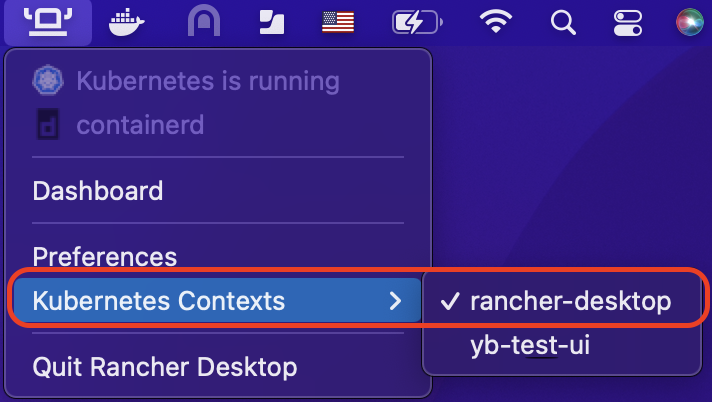
and validate it

Configure Rancher Desktop
Allocate enough resource to the local k3s cluster. Opni requires 8 CPUs and 8GB Memory at a minimum.
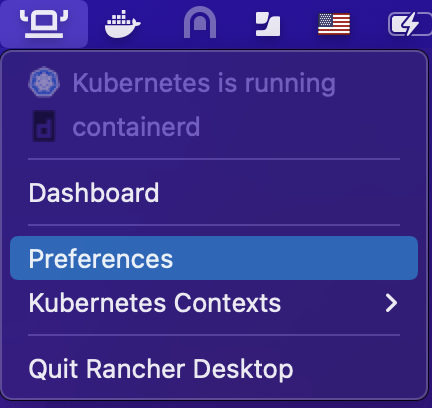
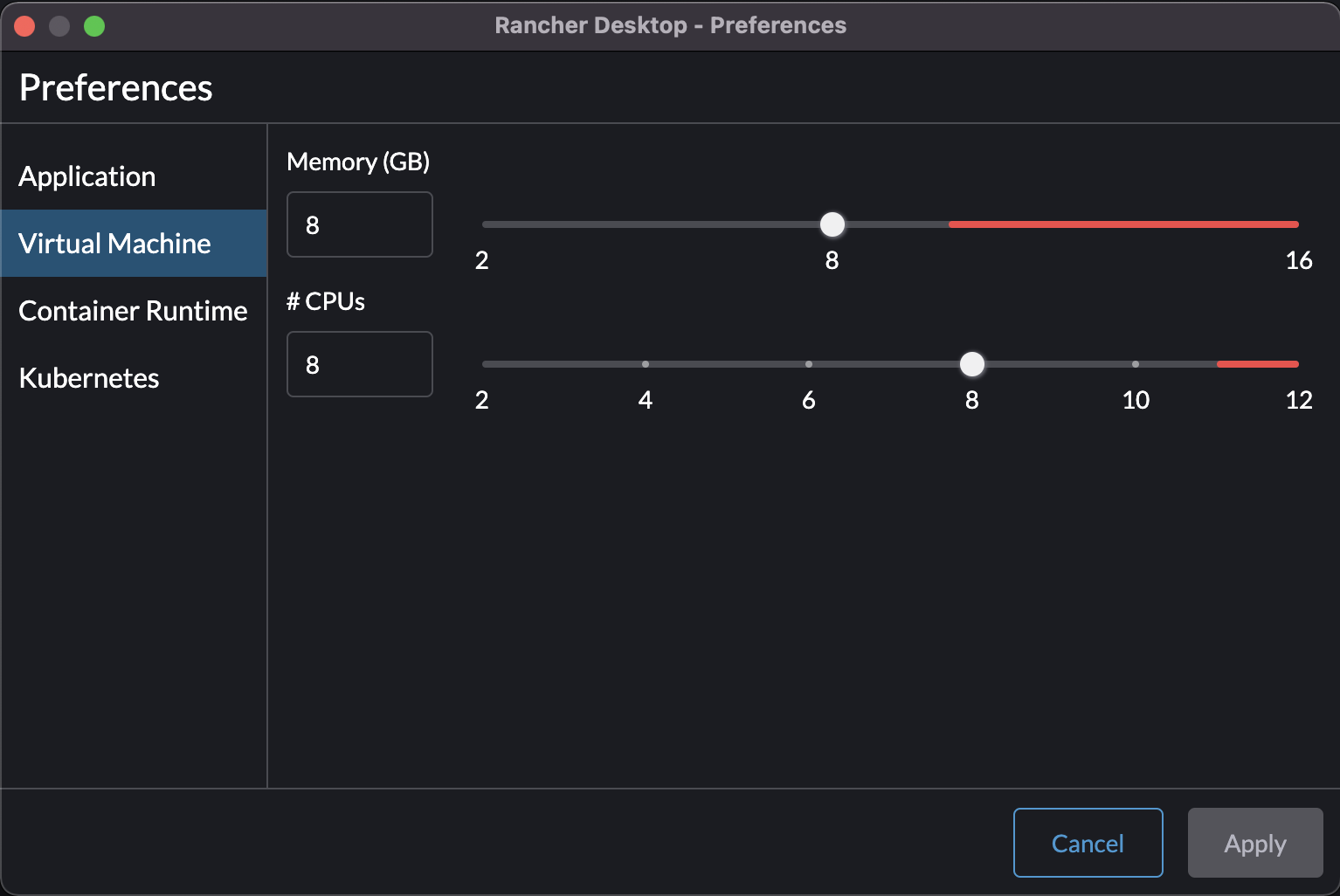
Install Opni
Here is an example of using Helm to install Opni. For more details please refer to here
1. Install cert-manager
kubectl apply -f https://github.com/cert-manager/cert-manager/releases/download/v1.10.0/cert-manager.yaml
2. config chart value. Select noauth as auth provider and input your hostname and grafana.hostname.
This is a sample values.yaml file:
gateway:
# Set a hostname for the Opni Gateway API. This must be accessible to all agents.
hostname: <your-hostname> # required
auth:
# Set an auth provider. Available options are "openid" and "noauth".
provider: "noauth"
# If using the "openid" provider:
openid:
# discovery and wellKnownConfiguration are mutually exclusive.
# If the OP (openid provider) has a discovery endpoint, it should be
# configured in the discovery field, otherwise the well-known configuration
# fields can be set manually. If set, required fields are listed below.
discovery:
# Relative path at which to find the openid configuration.
# Defaults to "/.well-known/openid-configuration".
path: "/.well-known/openid-configuration"
# The OP's Issuer identifier. This must exactly match the issuer URL
# obtained from the discovery endpoint, and will match the `iss' claim
# in the ID Tokens issued by the OP.
issuer: "" # required
# The ID Token claim that will be used to identify users ("sub", "email", etc.).
# The value of this field will be matched against role binding subject names.
# Defaults to "sub".
identifyingClaim: "sub"
clientID: "" # required
clientSecret: "" # required
# OAuth scopes that will be requested by the client. Defaults to ["openid", "profile", "email"].
scopes: ["openid", "profile", "email"]
# https://grafana.com/docs/grafana/v9.0/setup-grafana/configure-security/configure-authentication/generic-oauth/#roles
roleAttributePath: # required
# Optional manually-provided discovery information. Mutually exclusive with
# the discovery field (see above). If set, required fields are listed below.
wellKnownConfiguration:
issuer: "" # required
authorization_endpoint: "" # required
token_endpoint: "" # required
userinfo_endpoint: "" # required
jwks_uri: "" # required
# revocation_endpoint: ""
# scopes_supported: []
# response_types_supported: []
# response_modes_supported: []
# id_token_signing_alg_values_supported: []
# token_endpoint_auth_methods_supported: []
# claims_supported: []
# request_uri_parameter_supported: false
# If using the "noauth" provider:
noauth:
# Set a hostname where the grafana dashboard will be accessible. This value
# is the grafana oauth redirect URL for the noauth provider.
grafanaHostname: <your-grafana-hostname> # required
opni-agent:
# Embedded kube-prometheus-stack chart. Only the following components will be installed:
# - prometheus operator
# - kube state metrics
# - node exporter
# - default service monitors and rules
kube-prometheus-stack:
enabled: true
opni-prometheus-crd:
# set to false if `opni-agent.kube-prometheus-stack.enabled` is true
enabled: false
3. Add the Opni Helm repository:
helm repo add opni https://raw.githubusercontent.com/rancher/opni/charts-repo
helm repo update
4. Install the CRDs chart:
helm -n opni install --create-namespace opni-crd opni/opni-crd
5. Install the Opni chart:
helm -n opni install opni opni/opni -f values.yaml
Validate Installation
Run the following command to validate Opni has been installed in namespace Opni